How to Copy DVD to iPad Air
Don't want to miss DVD movies on iPad Air? Follow this tutorial to copy DVD to iPad Air (or iPad, iPad 2, 3, etc.) on Mac/Windows. DVD 5/9 are supported.
The iPad 2013 has a new name, iPad Air, which gives off the best ever experiences in games and video playback. Although we download free online movies and purchase video from iTuens on iPad, we wanna watch DVD video at other times. In that case, we need to copy DVD to iPad Air.
You may consider using free software to copy DVD to iPad Air, such as Handbrake, but freeware is mostly less user-friendly or comes with ads. Instead, many users would rather a simple tool to rip and convert DVD. imElfin DVD Ripper is an easy and practical program allowing users to convert DVD to another format/device with both DVD 5 and DVD 9 supported. In this post, I will show you how to copy DVD to iPad Air on Mac by using imElfin DVD Ripper. For Windows users, choose the Win version to convert DVD to iPad Air on PC. Together with iPad Air, you can also follow this tutorial to copy DVD to iPad 2, iPad 3, iPad Mini, etc.
How to copy DVD to iPad Air on Mac
Download and try imElfin DVD Ripper below.
Run imElfin DVD Ripper on Mac and insert your DVD disc. When the DVD is detected, click to close the auto-play window.
Step 1: Click load DVD button on imElfin DVD Ripper for Mac.
Click load DVD button, choose DVD drive under "DEVICES", then load in "Common mode". Choose the titles to be ripped and click "OK".
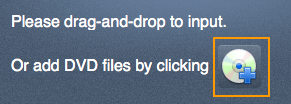
Step 2: Set output profile as iPad (iPad Air).
Click the device icon in the top to set the output device. Choose iPad or iPad HD. When choosing iPad HD, the converted movies are in HD quality (1080p). As you like, you can also customize subtitles or edit video effects (including 3D conversion) inside this program.
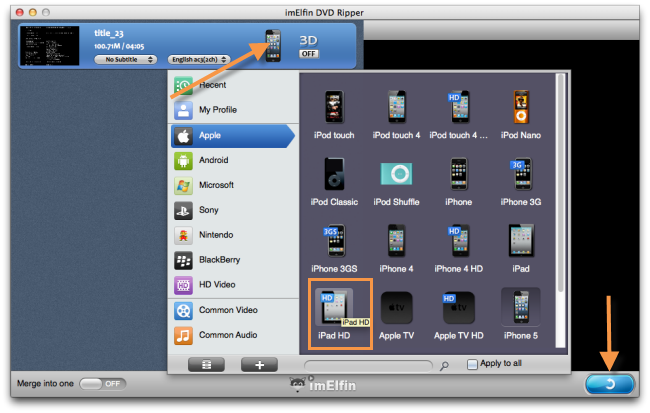
Step 3: Click to convert.
The converted video is in MP4 format (H.264 codec), which can be playbacked on iPad Air, iTunes (QuickTime) and any other iOS device.
Transfer converted DVD video to iPad Air.
When the conversion is done, you will need to proceed with several extra steps below to copy DVD to iPad on your Mac or PC.
1. Add the converted movies to iTunes;
2. Connect iPad Air (or iPad 2, 3, etc.) to your Mac or PC;
3. Launch iTunes and sync movies to your iPad Air via iTunes.
If you want to copy DVD to iPad Air on your computer without iTunes, try imElfin iTransfer. It is simple and far more straightforward than iTunes, making the iOS transfer fairly lighthearted.



