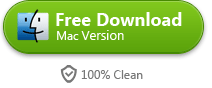How to Convert Video to MP4
There are sites/freeware enabling users to convert video to MP4 free. This guide shows another program to convert video to MP4 easily and fast.
We download videos from YouTube and other free video downloading sites at times. At other times, we purchase HD DVD (or Blu-ray) movies. Playing DVD (or Blu-ray) with DVD/Blu-ray player is easy at home. But if we want to play downloaded YouTube videos (in FLV mostly) or DVD movies on a mobile device for watching on the go, we will have to convert video to MP4.
Correctly, we should choose MP4. MP4 is a universal video format supported by Mac, PC and smart phones/tablets. Formats like AVI or WMV are exclusively supported by Windows Media Player and MOV is only accepted by Mac Quick Time.
How to convert video to MP4 free
Some sites enable users to convert video to MP4 free online, such as online-convert.com, but users have to upload personal videos beforehand, which is indeed less convenient. There are also a number of free video to MP4 converter software, such as HandBrake and Any Video Converter. These programs accept many video formats, but are less stable in some cases. In addition, few of them are able to rip DVD or convert DVD videos to MP4 format. If you prefer a seamless method to convert videos to MP4, you are bound to choose a more professional tool.
One-stop tool to convert any video to MP4: imElfin Video Ultimate

imElfin Video Ultimate is an all-in-one tool, makes it possible to convert video files (including flash video) to MP4, rip DVD to MP4, download & convert YouTube videos to MP4 on Mac (PC) along with video editing and 3D effects supported as well. For output devices of different screen sizes, imElfin Video Ultimate is capable to variate the output MP4 definitions for best experiences on changeable devices.
Source video formats supported:
Video: WMV, ASF, AVI, RMVB, FLV, RM, MOV, QT, MP4, M4V, DV, 3GP, 3G2, DAT, MPG, MPEG, VOB, FLV, MKV, MTS, M2TS, F4V, etc.
DVD: DVD-5, DVD-9, CSS-DVD, Commercial DVD, DVD disc, DVD folder.
More info about supported audio & video formats, please visit imElfin Video Ultimate reference page.
Convert video to MP4 with imElfin Video Ultimate
Download and try imElfin Video Ultimate below.
Step 1: Click either "Add" icon to add videos or load DVD.
Click the first add icon to load common video files and the second to load DVD.
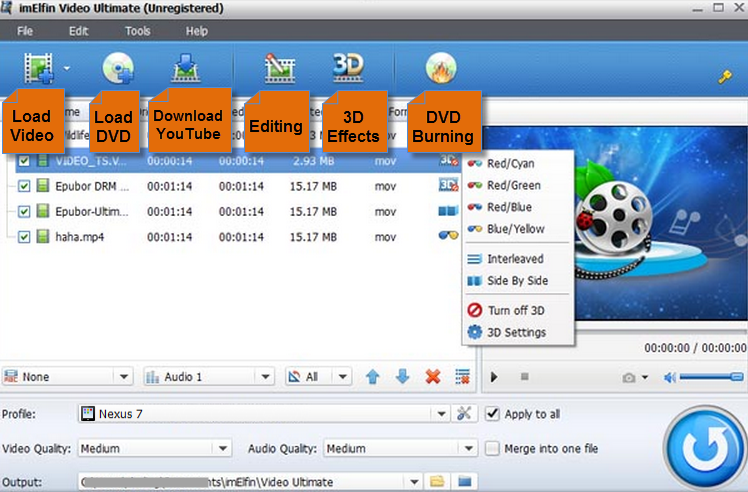
Step 2: Choose the output device for setting the output format.
Click the "Profile" field to set the output device. The output format will be set as MP4 accordingly.
Step 3: Click the round conversion button in the lower right corner.
Start to convert video files to MP4, then you can transfer the converted MP4 files to your device and enjoy.
Guide: How to use imElfin Video Ultimate
Before the conversion, you can customize the output video/audio quality and merge multi video clips into one file. In addition, this program also enables you to convert videos, YouTube, DVD or MP4 to MP3 (audio). For converting Blu-ray to MP4 on Mac, you can't miss this best ever Blu-ray ripper.