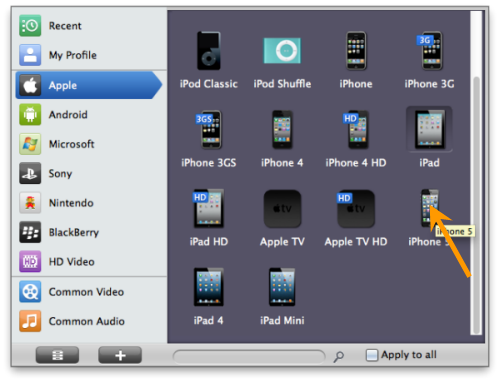How to Convert DVD to iPhone 5s on Mac (PC)
Wanna play DVD on iPhone 5s? This guide shows how to convert DVD to iPhone 5s/c free with MakeMKV and Handbrake. imElfin DVD Ripper just makes the job easier.
 iPhone 5s comes with an A7 chip under 64-bit architecture, bringing itself superb capabilities to process music/video playback or gaming at an ultr-fast rate. Together with regular entertainments, you may want to play DVD on the iPhone 5s when you are on a long trip or in similar cases. This guide will show you how to convert DVD to iPhone 5s in two ways.
iPhone 5s comes with an A7 chip under 64-bit architecture, bringing itself superb capabilities to process music/video playback or gaming at an ultr-fast rate. Together with regular entertainments, you may want to play DVD on the iPhone 5s when you are on a long trip or in similar cases. This guide will show you how to convert DVD to iPhone 5s in two ways.
There is no DVD player drive on iPhone, so we can't directly watch DVD on iPhone 5s. The solution is to convert DVD to iPhone 5s supported MP4, namely, ripping DVD to MP4. As long as the DVD movies are ripped to MP4, we will be able to transfer them to iPhone 5s via iTunes and play on our new iPhone. The first method enables you to convert DVD to iPhone 5s free by using MakeMKV and Handbrake. More easily, the second method shows a single tool, imElfin DVD Ripper, to directly rip DVD video to iPhone 5s. By the way, you can also take advantage of this tutorial to rip DVD to iPhone 5c, 5, iPad, iPod and other iOS models.
Method 1: Use MakeMKV and Handbrake to free convert DVD to iPhone 5s on Mac
MakeMKV is responsible for DVD disc ripping, but it does not convert formats. To convert ripped DVD to iPhone 5s supported MP4 (or M4V, MOV), we have to rely on extra handbrake video converter. Or you can switch to third-party video player apps for iPhone 5s to play ripped DVD (in MKV format) instead of MKV to MP4 conversion.
First, rip DVD with MakeMKV.
Insert a DVD disc to the DVD drive on your Mac (or PC), launch MakeMKV, the disc will be loaded automatically. Click the DVD disc icon in the middle to start DVD reading. Then click "Make MKV" button to rip DVD to your computer.
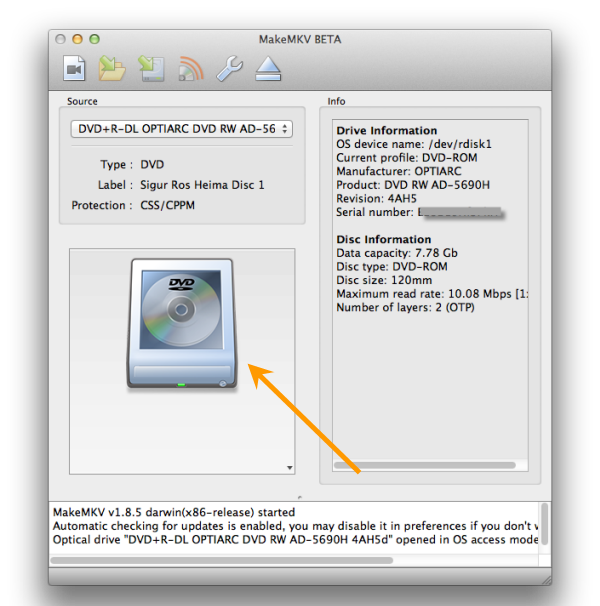
Second, convert ripped DVD to iPhone 5s MP4.
Launch Handbrak, import the ripped MKV files by MakeMKV, choose the items to be converted and click "Start" button to convert to MP4.
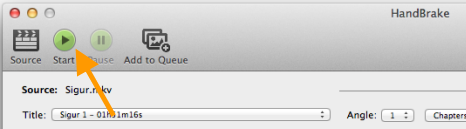
Method 2: A simple solution: convert DVD to iPhone 5s with imElfin DVD Ripper
If MakeMKV does not rip your DVD correctly, or you want an easier alternative instead of installing more than one programs, you can try imElfin DVD ripper, which makes it possible to convert DVD to iPhone 5s within a single program and functions fast.
Download & Install imElfin DVD Ripper below:
Step 1: Launch imElfin DVD ripper for Mac and insert a DVD to Mac DVD drive.
When the disc is detected (it will be opened auto, close the playing window), click the "Load DVD" (disc) icon. On the open-file window, click the DVD drive (folder) on the left panel and click "Choose".
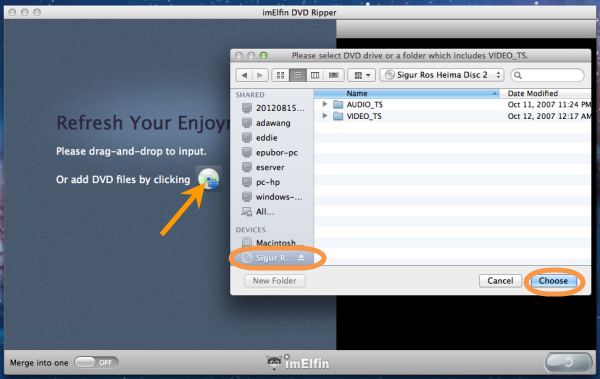
When the following window pops, choose "Common mode".
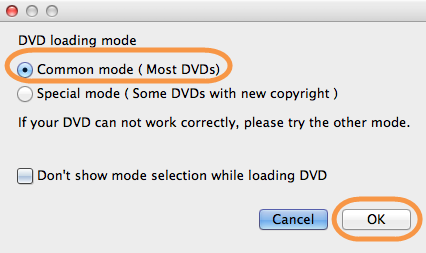
Wait for a while, the DVD loading will be complete. Check the items you want to rip and click "OK". If the DVD disc fails to be loaded, re-load the disc and choose another mode.
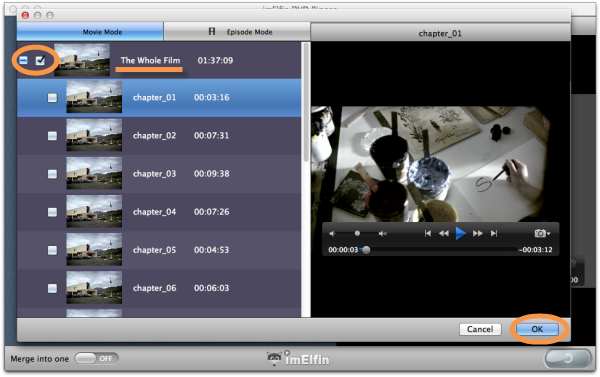
Step 2: Set output format as iPhone 5 (works for iPhone 5s as well, as both share the same display resolution).
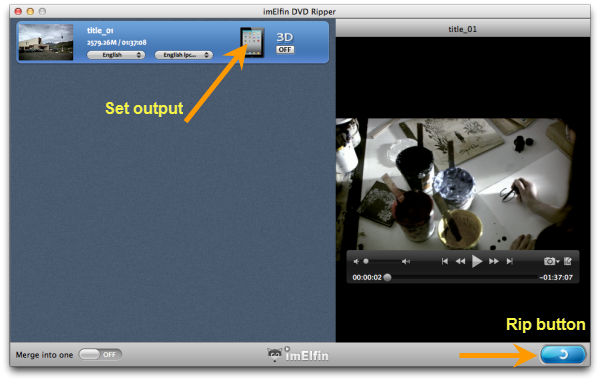
Click the output icon (iPad) to set output.
Step 3: Click the rip button to rip DVD to iPhone 5s.
Once the conversion is finished, the ripping window will show as "Finished". Click the open-file icon to find the converted MP4 file.

Connect your iPhone 5s to computer and sync the DVD video to your iPhone 5s via iTunes. If you want a simple way to transfer files to iPhone 5s/iTunes on PC, try imElfin iTransfer below and check it out.