How to Convert Blu-Ray with Blu-Ray Converter
The all-in-one Blu-ray & DVD converter is to rip and convert protected (3D) BD/DVD to video & audio with super acceleration technologies.
The Blu-ray Converter is a toolkit for ripping protected or encrypted Blu-ray/DVD discs and converting them to a series of video formats. By the way, it's the best alternative to Blu-Ray player software. Enjoy content from Blu-ray discs on any devices with using any free media player as you want. The all-in-one Blu-ray converter allows us to decrypt protected commercial Blu-ray discs (also homemade or borrowed Blu-ray discs.), convert Blu-ray folders to 100+ video formats and edit Blu-ray movies such as video trim, 3D effect adjusting, etc.
Play Blu-ray/DVD on Multimedia Devices
imElfin Blu-ray converter is your good digital helper which turns iPhone 6 (plus), iPad (Air), Apple TV, Samsung galaxy tablet, PS4, Xbox, etc into a Blu-ray movie theater.

1) Rip and convert Blu-ray disc
It offers advanced Blu-ray disc decoding technology.
Supported input file formats: Blu-ray discs, Blu-ray folder, M2TS, DVD disc, DVD folder.
Supported output HD video formats: HD MP4 Video, HD AVI Video, HD MOV Video, HD TS Video, HD WMV Video, HD VOB Video, HD MPEG-2 Video, HD ASF Video, HD TRP Video.
Support common video: MP4, AVI, MOV, FLV, MKV, etc.
2) Extract Blu-ray Audio
Strip songs from concert Blu-ray/DVD discs and convert them into ringtone, audio, etc.
Supported audio format: AAC, M4A, AU, FlAC, WAV, WMA, MKV, MP2, MP3, OGG, AMR, AIFF, AC3, AAC.
3) Rip 3D Video and convert 2D to 3D
Not only rip 3D Blu-rays to 3D video format, but also convert 2D standard video to 3D Blu-ray discs with only 3 steps.
4) Preview Blu-ray and edit Blu-ray videos
Edit Blu-ray videos via trim, crop, watermarks adding, videos effect adjusting with real-time preview. Allows us to capture Blu-ray movies screen and save to JPG, PNG and BMP format.
Download Blu-ray Converter for free:
Benefits from Blu-ray Converter
1. A good money saving helper
Have you ever spent a lot of money on expensive Blu-ray or DVD discs? Maybe imElfin Blu-ray Converter rip and convert Blu-ray/DVD discs which you borrow or rent. It's super easy to back up them to your computer or portable devices.
2. Protect discs from scratch or damage
The Blu-ray discs are easy to get some scratches because of frequent use or improper preservation. So back up valuable Blu-ray discs to computer and enjoy Blu-ray movies without any risk of damage.

3. Fast conversion and HD quality
The imElfin Blu-ray converter adopts 3 kinds of GPU acceleration technologies: Nvidia Cuda Technology, AMD App Acceleration, Intel Quick Sync. Compared with similar competitors, it delivers a faster experience in the ripping and converting process. And the DTS-HD and Dolby Digital Plus Blu-ray decoding technologies make sure the output 1080p HD video and 100% quality lossless audio.
How to convert Blu-ray movies with Blu-ray converter
Step1: Download and install Blu-ray video converter
Run Blu-ray converter and make sure you have connected to the internet. Of course, please prepare Blu-ray external drive and connect it to your computer with USB. And then insert a Blu-ray disc into it.
Step 2: Load Blu-ray movies
Click "Add Blu-ray/DVD" button to load a Blu-ray disc or Blu-ray folder (BDMV). Then the program will prompt you to choose one of loading modes (Full Movie, Main movie, and Custom mode) you want to rip and convert.
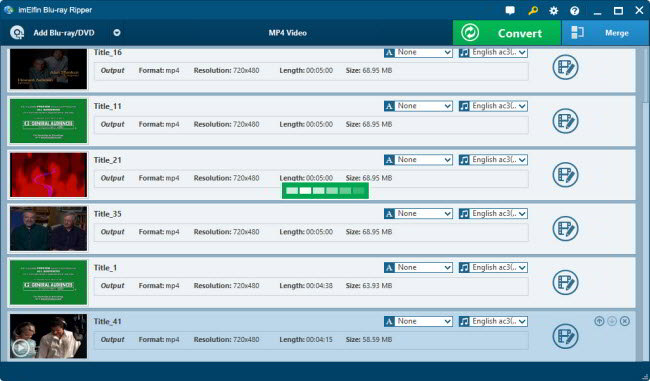
Step 3: Customize output settings
Choose the drop-down box next to the "Convert" button and click "change" button. Select a format (Common video, Common Audio, HD video) or a device (Apple, Sony, Samsung, etc.) as the output format. By the way, we can edit Video Codec, Bit Rate, Resolution, Audio Codec and other parameters by our choice.
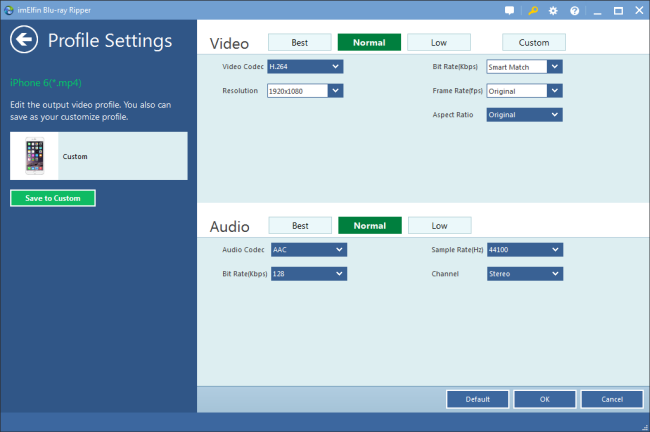
Note: If we want to extract audio from Blu-ray discs, right-click the Blu-ray title and choose "Edit" option. On the pop-up editing panel, switch "Trim" option and set the start/end time of music. Press "OK" to save your settings. And we come back to set audio format as the output format.
Step 4: Convert Blu-ray movies
After all settings are ok, press "Convert" button. On the pop-up window, the "Save to" option allows us to set the output file path. At last, click the grey "Convert" button to begin ripping and converting Blu-ray movies.



