How to Burn MP4 to Blu-Ray
It is the simplest solution to burn mp4 to blue-ray with blu-ray creator. So you can enjoy mp4 files on BD player. Hurry up to finish your homemade bluray!
Maybe you have collected a large number of your favorite mp4 videos and wonder whether you can freely enjoy them on your home HTPC. You are looking for the best and easiest solution. Congratulations! By reading this guide, you will get the perfect tool and method to burn mp4 to blu ray.
The perfect mp4 to blu ray video converter tool I found is imElfin Blu-ray Creater, the following are some features of it.
1. Except mp4 video format, you can burn Blu-Ray as well as DVD from all video formats like HD camcorder videos (M2TS, MTS, TS), AVI, MKV, DV, MPEG, QuickTime Video (MOV, QT), Real Video (RM, RMVB), DivX, H.264/AVC, XviD, WMV, ASF, DAT, FLV, VOB, 3GP etc.
2. You can trim, crop, add watermarks/effects, adjust volume, replace audio using the build-in video editor. Besides, you can also add text/picture watermarks, external subtitle and background music to personalize your Blu-ray movies.
3.You can preview the Blu-ray videos before burning and keep away from errors and mistakes. Apart from this, you are allowed to capture wonderful moments while previewing.
4.It also supports 3D effects.
5.It's quite easy to use. With only a few clicks you can easily burn mp4 to blu ray.
Now follow me to burn your mp4 to blu ray step by step. Before we start, you should download and install this tool first.
Step 1: Import your mp4 videos into this tool
After you complete the installation and launch this tool, click "Add Video" button on the top left side to load your mp4 videos or you can simply drag your mp4 videos into the main interface.
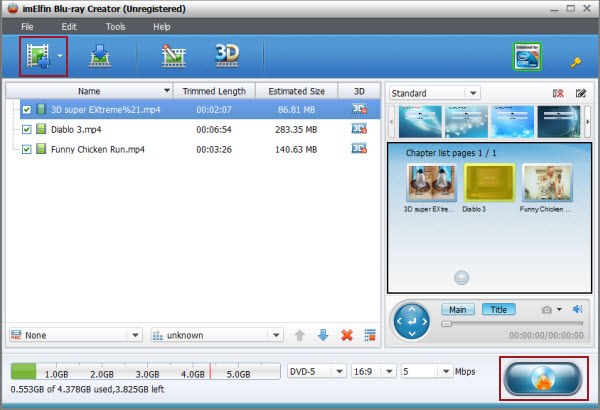
Step 2: Burn mp4 to blu-ray
1. After loading your mp4 videos, hit the big "Burn to DVD&Blu-ray" button at the bottom right corner. Soon it will pop up the below window for you to confirm the burning settings. You can reset the "Save to" , "TV Standard", "Size" items.
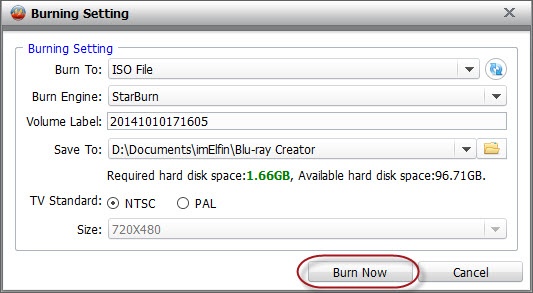
2. Once you have confirmed the burning settings, click "Burn Now" button to start the process. When the burning process has finished, you can find the converted ISO file in the preset storing location.
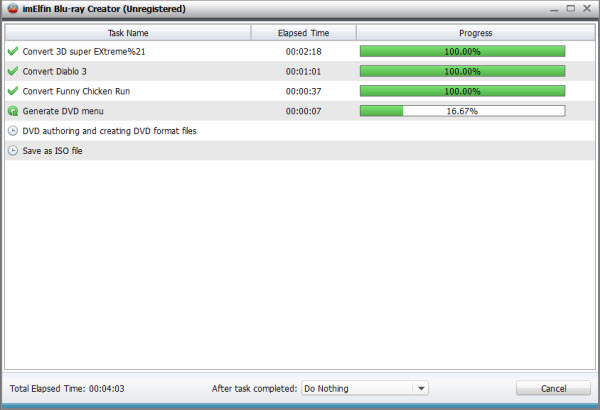
After this, you can insert a blank blu ray into your computer and copy these converted ISO files into your blu ray. Then you can freely enjoy them on your blu ray player.



