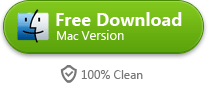How to Transfer Music from iPod to iTunes on PC or Mac
iPod Touch is widely used to listen to music. But how to transfer music from iPod to iTunes on PC and Mac easily? Follow this guide!
Guide
- Sites to download free movies for iPad
- Play Blu-ray Movies on PS4
- The best site to download free music for iPod, iPhone 5s (5c/5/4s/4), iPad, iTunes and MP3 Player
- Convert MSI to EXE, the Best MSI to EXE Converter Freeware
- Is KEEPVID Safe? 4 Things You Should Know about KEEPVID.
- Best Free Video Player Apps for Kindle Fire HDX Review & Download
- How to Burn and Copy Wii Games
- How to Fix Scratched Blu-Ray Discs
- How to Convert H264 to MP4/AVI and Play on Computer/DVD
- How to Play Blu-ray on Wii-U and Wii
While iPad is often used for videos/movies together with gaming, and iPhone for mixed use (calls, videos, music, etc.), iPod Touch is generally used for music listening. In many cases, people purchase or download music directly on the iPod. On the other hand, people would like to copy songs from iPod Touch to iTunes as a backup or for transferring to another apple device (iPhone, iPoad, Apple TV, etc.). In this guide, I will show you how to transfer music from iPod to iTunes on win7 in two ways, which works for other PC and Mac OS as well.
Method 1: Transfer music from iPod Touch to iTunes library within iTunes
The common way to transfer files between an iOS device and iTunes is to use iTunes itself. Connect iPod to PC (or Mac), choose iPod tab on the top, then choose "On This iPod", the music files on iPod will display the right-hand panel. Click "Sync" and "Apply", all songs on iPod will be synced to iTunes. However, the original iTunes music library will be overlaid totally in the meantime. As you might see, this method is indeed less friendly and sucks.
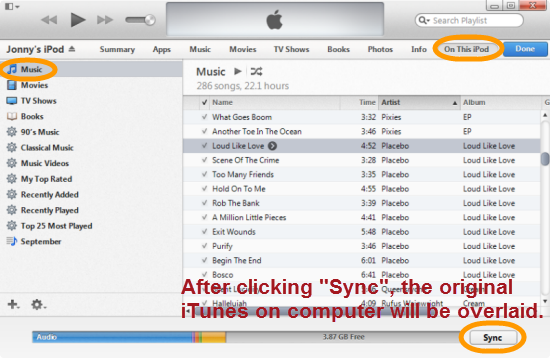
As a result, many guys prefer an easy-to-use program to transfer iPod music to iTunes library instead of iTunes. By following method 2, you will know about how imElfin iTranfer works, which is probably the iTunes alternative you are looking for.
Method 2: How to transfer music from iPod to iTunes on PC/Mac with imElfin iTransfer
Step 1: Run imElfin iTransfer and connect your iPod to your PC or Mac.
Download and free try imElfin iTransfer below:
Your iPod will be detected and the iPod music files will loaded at once. Then you will find both your iPod device and iTunes display on the left-hand panel.
If your iPod is not detected, re-connect it to computer with Apple USB cord.
Step 2: Head to "Music" sub-category under your iPod category on the left-hand panel.
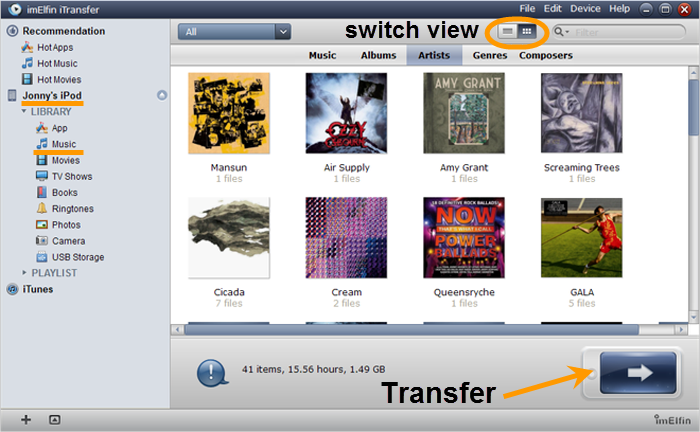
As you see, all songs on your iPod will display on the right-hand panel accordingly.
Step 3: Check the songs you want to transfer and click the transfer button to transfer iPod music to iTunes library.
Go to list view (you can switch view on the top) and check the songs you want to transrfer to iTunes. To flexibly choose the songs to be added, you can right-click an item on the main panel, then choose "Delete", "Check all" or "Unchecl all", which can also be done under the "Edit" menu at the top of the program.
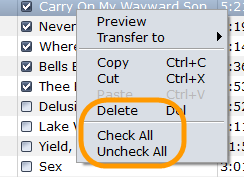
After clicking the transfer button, click "Transfer Now" to start transferring iPod music/MP3 files to iTunes on your Mac or PC. Also, you can check the "Save to folder" box and specify a particular folder to backup your iPod song files to another path or external storage.
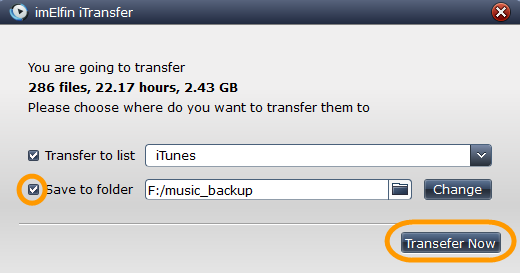
Tips:
If your iTunes library is in a mess, you can try imElfin Tunes cleaner (for Mac) to cleanup and repair your iTunes music library. Duplicates in iTunes music library will be removed in seconds.
Check the results
Here the music files are being transferred from iPod to iTunes on PC.
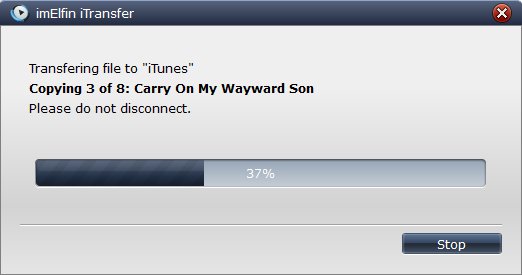
After the transferring, click "Device" menu and choose "Eject Device" to safely remove your iPod from computer and avoid the data loss.
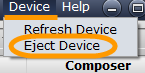
Here are sites to download free music for iPod. Hopefully it will be useful to you as well.