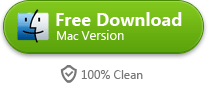How to Play Videos on iPhone 5s/5c/5/4/3
With the release of iPhone 5s/5c, more people are joining the iPhone family. This guide shows newbies how to play videos on iPhone 5s/5c/5/etc.
Guide
- Sites to download free movies for iPad
- Play Blu-ray Movies on PS4
- The best site to download free music for iPod, iPhone 5s (5c/5/4s/4), iPad, iTunes and MP3 Player
- Convert MSI to EXE, the Best MSI to EXE Converter Freeware
- Is KEEPVID Safe? 4 Things You Should Know about KEEPVID.
- Best Free Video Player Apps for Kindle Fire HDX Review & Download
- How to Burn and Copy Wii Games
- How to Fix Scratched Blu-Ray Discs
- How to Convert H264 to MP4/AVI and Play on Computer/DVD
- How to Play Blu-ray on Wii-U and Wii
 In addition to phone calls, many people also use iPhone to play videos on the go. Since the new iPhone 5s, along with iPhone 5c (colorful version), has been officially released, more guys are now joining the i-campe. In this article, we will talk about how to play videos on iPhone 5s, 5c, together with previous iPhone models.
In addition to phone calls, many people also use iPhone to play videos on the go. Since the new iPhone 5s, along with iPhone 5c (colorful version), has been officially released, more guys are now joining the i-campe. In this article, we will talk about how to play videos on iPhone 5s, 5c, together with previous iPhone models.
How to play videos on iPhone 5s/5c/5/4/3 with video player
It is fairly easy if you simply watch videos on iPhone with the bulti-in video player app.
Step 1: Tap the video icon (under iPod icon) on your iPhone 5s.
Step 2: Choose one video clip from the video list (you previously downloaded to your iPhone) and play.
If you haven't got any videos on your phone yet, you can either go to iTunes to purchase videos, which will be later synced to your video list, or visit sites to free download movies to iPhone (iPad/iPod) and play on iPhone.
Play personal videos on iPhone 5s, 5c, etc.
People can't play personal videos on iPhone at times, which may have something to do with transferred video formats. Therefore we should first understand video formats supported by iPhone 5s. iPhone 5s, together with iPad and other iOS devices, only accepts one video format: MP4 (h.264 codec), whereas videos stored on PC or Mac can be in AVI, WMV, MOV, FLV, etc. Thereby you will have to convert personal videos to MP4 or if you want to play videos on iPhone with the built-in video app. I recommend you to convert videos to iPhone 5 with Video Converter, so that you can play the videos on any device without the restrictions to formats or apps.
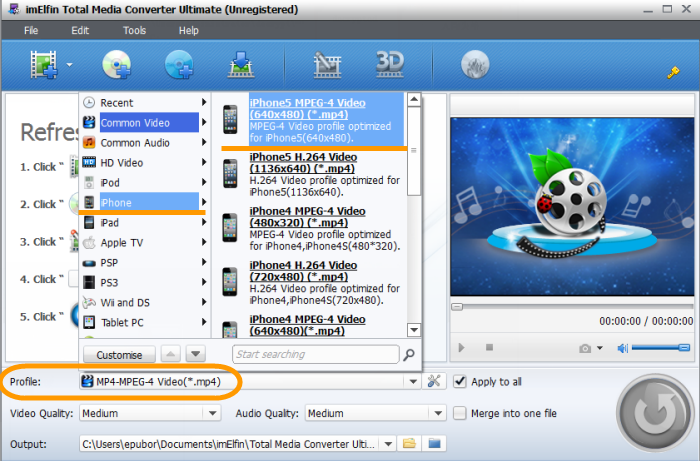
Alternatively, you can use VLC player app to play videos in multi formats on iPhone 5s. Search for VLC in AppStore on your iPhone 5s, download VLC player free to iPhone, locate a video and play.
Download free videos & play videos/movies on iPhone without Wi-Fi
3G Owners can easily connect to Internet and watch videos on iPhone 3G in most places. But for users of Wi-Fi version, it will make sense to download movies or videos to iPhone beforehand, so that they can watch videos without Wi-Fi (offline). Instead of purchasing videos/movies from iTunes every time, people can also go to sites to download free movies for iPhone, iPad, iPod, or directly rip videos from YouTube.with YouTube downloader tool.
If you have already got free videos in iTunes on your PC/Mac, transfer the videos from iTunes to your iPhone 5s or any other iPhone model with iTunes. In case you are not used to iTunes manipulations, try iTransfer tool for easier and faster iTunes video transfer. For videos/movies outside of iTunes, click the left-cornor menu in iTunes on PC/Mac, choose "Add File to Library..." to add personal video files to the iTunes library.
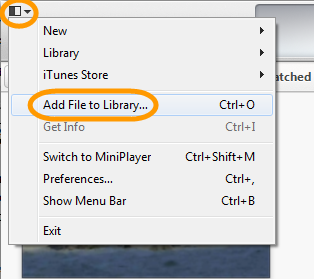
To play videos with subtitles, you can go to iTunes -> "Edit" -> "Preferences" -> "Playback", click the "Subtitle Language" menu and choose a language. Click "Ok". This method works for videos coming with subtitles of their own. To add external subtitles to videos, you may need to utilize paid subtitle rendering software.
How to play videos on iPhone that requires Flash Player
 People sometimes find their iPhone does not play online videos, which typically results from that online video play requires the support for Flash Player and leads to that people can't play YouTube videos on iPhone as well. This is actually a problem of browser and support for Flash Player. The bulit-in browser on iPhone 5s, including iPhone 5c, 5, 4s, 4, etc. does not support Flash Player, thereby people will need to turn to third-party browser apps for playing Flash videos on iPhone. Photon ($4.49) and Puffin ($2.99) are two browsers supporting Flash video playback and Flash game playing on iOS.
People sometimes find their iPhone does not play online videos, which typically results from that online video play requires the support for Flash Player and leads to that people can't play YouTube videos on iPhone as well. This is actually a problem of browser and support for Flash Player. The bulit-in browser on iPhone 5s, including iPhone 5c, 5, 4s, 4, etc. does not support Flash Player, thereby people will need to turn to third-party browser apps for playing Flash videos on iPhone. Photon ($4.49) and Puffin ($2.99) are two browsers supporting Flash video playback and Flash game playing on iOS.
How to play videos on iPhone while locked
You may find the videos stop playing while the iPhone 5s is locked. To let the videos play on iPhone continuously, you can manually change the video classification in iTunes. Go to iTunes (on computer), right-click the video you want to play on iPhone, choose "Get Info", switch "Media Kind" to "Music Video" under the "Options" tab. In minutes, the media type info of each file will be updated.
When playing videos on iPhone (after the updating), remember to choose to play from playlist under music video category instead of video.