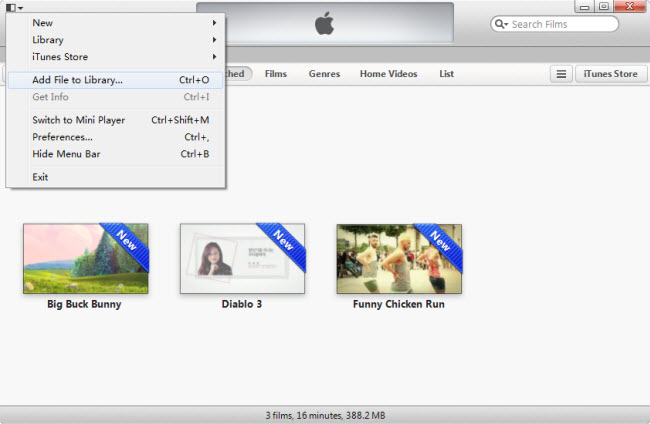How to Add MKV to iTunes
MKV file can't be directly added to iTunes. You need MKV to iTunes converter to help you convert MKV to iTunes format before adding MKV to iTunes.
Guide
- Sites to download free movies for iPad
- Play Blu-ray Movies on PS4
- The best site to download free music for iPod, iPhone 5s (5c/5/4s/4), iPad, iTunes and MP3 Player
- Convert MSI to EXE, the Best MSI to EXE Converter Freeware
- Is KEEPVID Safe? 4 Things You Should Know about KEEPVID.
- Best Free Video Player Apps for Kindle Fire HDX Review & Download
- How to Burn and Copy Wii Games
- How to Fix Scratched Blu-Ray Discs
- How to Convert H264 to MP4/AVI and Play on Computer/DVD
- How to Play Blu-ray on Wii-U and Wii
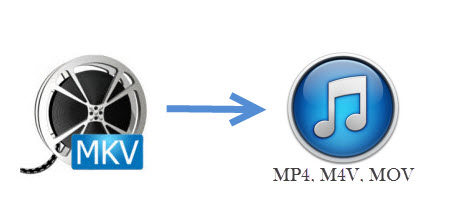
Why failed to add MKV to iTunes
Maybe you have tried to add MKV to iTunes for several times, but they just won't show up in iTunes Movies library. Why did this happen? Actually it's due to the fact that iTunes only well supports MP4, M4V and MOV format, no supporting for MKV file. Then you may wonder what software can display MKV file. MKV (Matroska Video Format as its full name) is a multimedia container in nature, which contains several different coded videos and audios. You're only allowed to add them to VLC or QuickTime for playing.
You may feel quite frustrated since it seems impossible for you to import MKV to iTunes. That also means you can't enjoy your MKV file on any of your Apple devices like iPad or iPhone for you need to sync file to your Apple device through iTunes. So how to add MKV files to iTunes successfully? MKV to iTunes converter is what you need, which enables you to convert MKV to iTunes. Only in this way can you directly add the converted MKV file to iTunes.
The following content will explain detailed steps about how to convert MKV to iTunes and add MKV files to iTunes.
How to add MKV to iTunes
Tool you'll need: ImElfin Total Media Converter which can easily convert MKV to iTunes format like MOV, M4V, MP4. Other formats such as WMV, AVI, XviD,MPEG, DVD-Video, FLV, 3GP are also highly supported by it. Apart from this, you can also use it to rip Blu-Ray/DVD to digital videos and burn MKV to Blu-Ray/DVD or download and capture online video. If you intend to add MKV file to specific apple devices like iPhone or iPad, you can directly select a device model as the output format. Then add the converted MKV file to iTunes for syncing them to your Apple device.
MKV to iTunes Converter free download
Step1: Convert MKV to iTunes
#1 Converting MKV for iTunes is the indispensable step if you want to successfully add MKV to iTunes. After installing and running MKV to iTunes converter, you will see the below interface. Click "Video Converter" or the "Convert" button in the menu to go on.
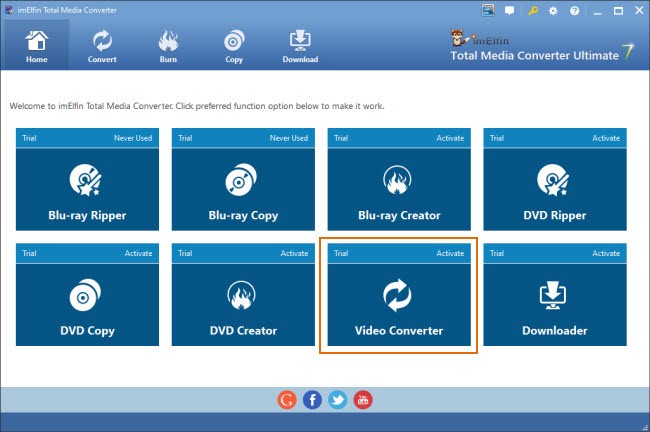
#2 Click "Add video" button to add your MKV file to this tool. Since it supports bulk conversion, you can add several MKV files at one time.
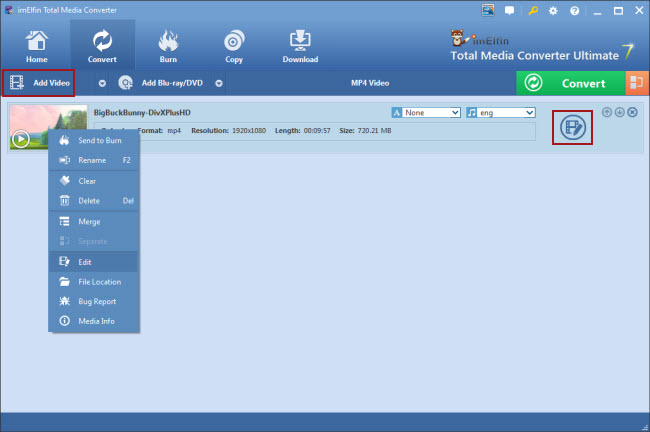
#3 Right clicking on the added file you can rename, delete, merge and edit your MKV file. You can also have access to the Edit feature by hitting "Edit" icon on the right side. You can trim your MKV file to fixed length, crop it to proper size, add watermark and effect, convert 2D to 3D. After finishing editing your MKV file, click "OK" to save the modification.
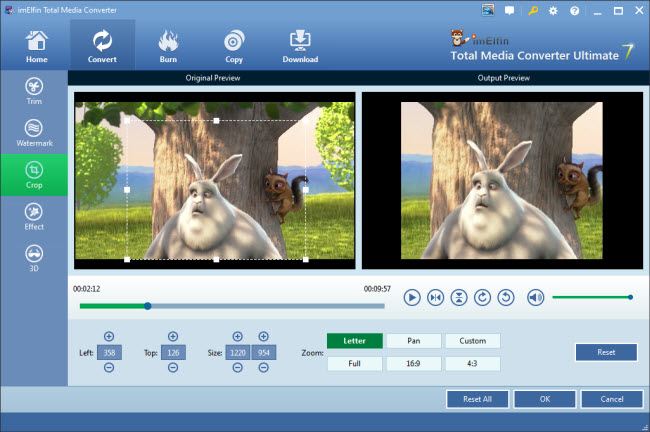
#4 On the Convert page, choose MP4 as output format, or select other format by hitting "Change" button. If your source MKV files are HD, please pick output formats from "HD Video" category. If you just want to add and play the audio of your MKV files in iTunes, please set output formats as "AC3 Audio", "M4A Audio" or "AIFF Audio" in the "common audio" category. Intend to add MKV to specific Apple device through iTunes? Then you need to select a device like iPhone 6, iPad mini as the output format in "device" category.
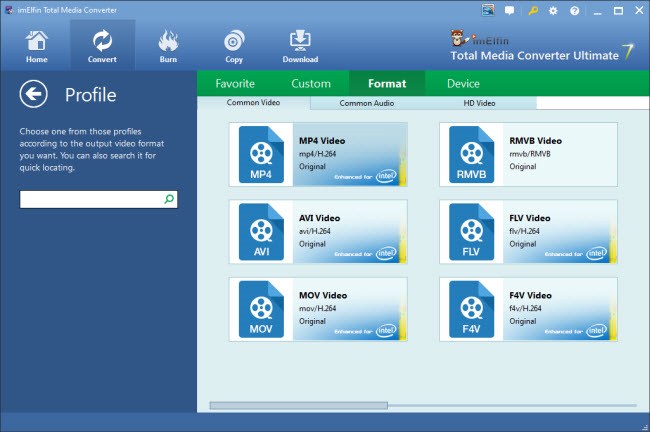
#5 After setting the output format, tag "Convert" button to begin converting MKV to MP4 iTunes. Once the conversion has been completed, click the folder icon I marked out in the following picture to get your converted MKV file.
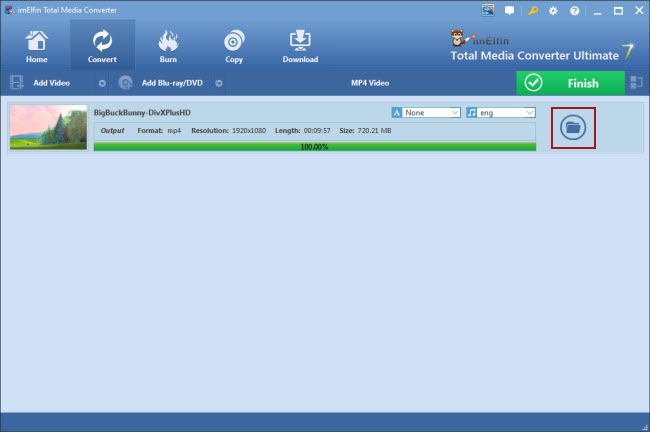
Step2: Add converted MKV to iTunes
Launch iTunes. Then click "File"->"Add file to library" to add your converted MKV to iTunes or simply drag and drop converted MKV file to iTunes. Soon it will show up in the "Films" category in iTunes library.