How to use DVD Creator for Win
Useful Article
Part 2: How to edit your DVD movies
Part 1: How to burn DVD
Now you can burn downloaded movies or home videos onto DVD disc for playback on HDTV or mobile DVD players. Here are some easy steps to burn any video (including HD video) in AVI, MKV, WMV, MP4 and more to DVD disc.
Step 1: Load video files
When you finish the installation, open the DVD Creator. Click the "Add Video Files" button to add the videos or just drag and drop the videos directly into the main interface for further operation.
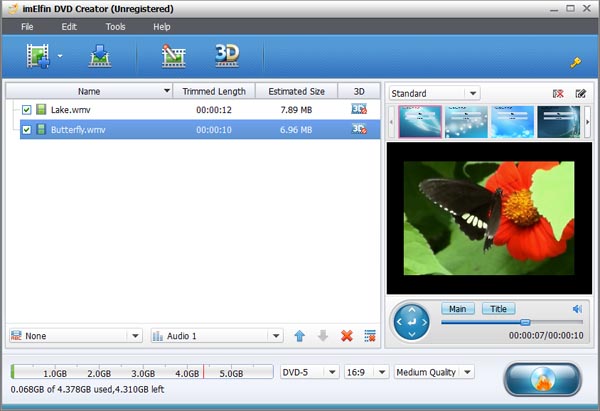
Step 2: Complete Burning Settings task
Click on the huge "Burn to DVD" tab to turn to the "Burning Setting" panel, where you can set the specific details regarding burning stuffs.In this step, you can choose to burn video to ISO File or DVD Folder, choose to input your own volume label, choose the destination for you to save the output file, and select the suitable TV Standard and video size.
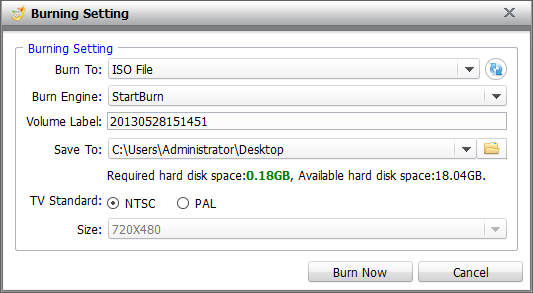
Step 3: Start burning
When everything is ready, click "Burn" to choose the output file format and location. After all things have done, press "Start" and it will start burning DVDs for you.
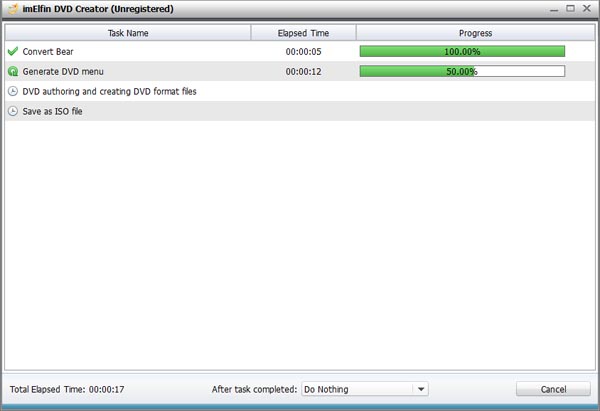
Part 2: How to edit your DVD movies
Step 1: Convert 2D to 3D
DVD creator supports to convert and burn plain 2D video to 3D with 6 different 3D effects: Red/Cyan, Red/Blue, Red/Green, Blue/Yellow, Interleaved, Side by Side. You can set it as you like.
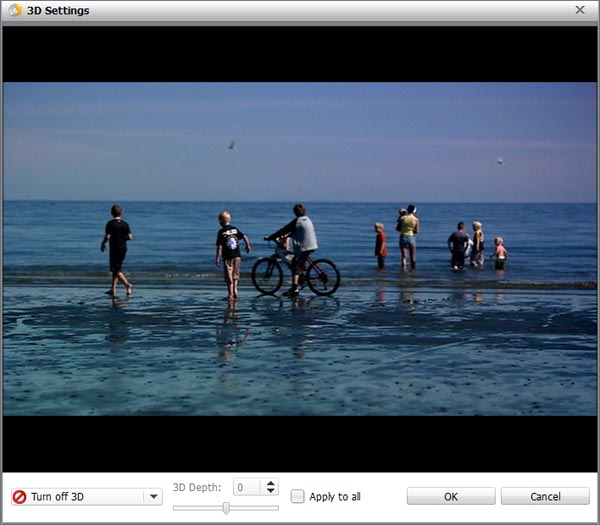
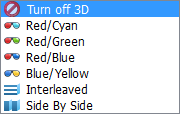
Step 2: Edit video and photo slideshows (optional)
To start edit your photos or videos, just click the edit button located next to each file to bring up the editing window. Now you can crop, trim, add watermarks, insert subtitles or adjust video effects and more to personalize your DVD.


