BDMV Converter: How to Convert BDMV to MKV, MP4, MOV
Two solutions to play and convert BDMV files from AVCHD camcorder and Blu-ray movies to popular formats with the powerful BDMV converter.
Guide
- Sites to download free movies for iPad
- Play Blu-ray Movies on PS4
- The best site to download free music for iPod, iPhone 5s (5c/5/4s/4), iPad, iTunes and MP3 Player
- Convert MSI to EXE, the Best MSI to EXE Converter Freeware
- Is KEEPVID Safe? 4 Things You Should Know about KEEPVID.
- Best Free Video Player Apps for Kindle Fire HDX Review & Download
- How to Burn and Copy Wii Games
- How to Fix Scratched Blu-Ray Discs
- How to Convert H264 to MP4/AVI and Play on Computer/DVD
- How to Play Blu-ray on Wii-U and Wii
The so-called BDMV file contains the information of an associated Blu-ray disc such as the name of the Blu-ray movie, the audio data, the movie object, etc. Although BDMV files keep video in high definition image, they take up a lot of space. It's not easy to share them on the internet. At the same time, the BDMV format is not compatible with portable devices: iOS devices (iPad), Samsung Galaxy and media player: iTunes, Quicktime, Windows Media Player, etc.
By the way, there are three kinds of BDMV source files.
1) HD Camcorders
The AVCHD files have .MTS or .M2TS file extension.
2) Ripped Blu-ray
When you rip Blu-ray to your computer or hard disk, all Blu-ray content will be saved into BDMV folders. The ripped Blu-ray movies' folder structure is totally included in a BDMV folder with M2TS extension file.
3) Blu-ray movie with BDMV & CERTIFICATE folder

So this guide will show us how to play and convert BDMV folder on Mac and Windows. And the following method will work for the above mentioned BDMV source files.
How to play BDMV files on Mac
VLC Media Player is a freeware and cross-platform multimedia player which totally supports BDMV folder (.M2TS/.MTS). But it's a pity that VLC doesn't support Blu-ray disc playback and the vlc developer also doesn't offer VLC for android or iOS application. By the way, you had better to install iLife’08 iLife’08 so as to play BDMV (MTS/M2TS) files on Mac.
Supported OS: Mac OS X 10.6 and later; Windows vista, Windows 7, Windows 8;
Download VLC Media Player for Mac here
In fact, most media players open the BDMV files and always gets error message. It can't enable to play BDMV files owing to incompatibility and needs the appropriate codec or plug-in installed for the first.
Why do not try alternative VLC media player? Download imElfin BDMV Converter shareware for free:
Best alternative solution-BDMV Converter
How to convert BDMV to mkv, mp4, mov, etc
Step 1: Import BDMV (MTS/M2TS) files
Make use you have downloaded and installed BDMV converter. Run this program and click "Convert" icon next to Home menu. Drag the BDMV files or Click "Add Video" button in the sub-menu and add those BDMV (.MTS or .M2TS) files into the program.
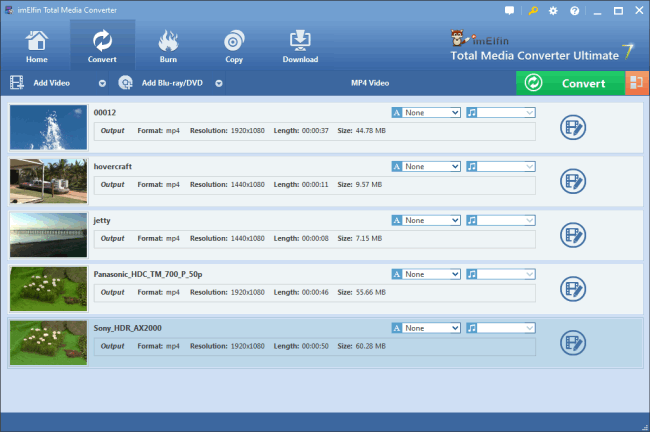
Step 2: Set the suitable output video format
Choose the output format from the drop down list next to the green "Convert" button by clicking "Change" icon. Set the output formats like MKV, MP4, MOV, AVI, etc. What's more, we can also switch to Device option and choose the portable device model (iPhone, PS4, Galaxy Note series, HTC, etc) as your output format.
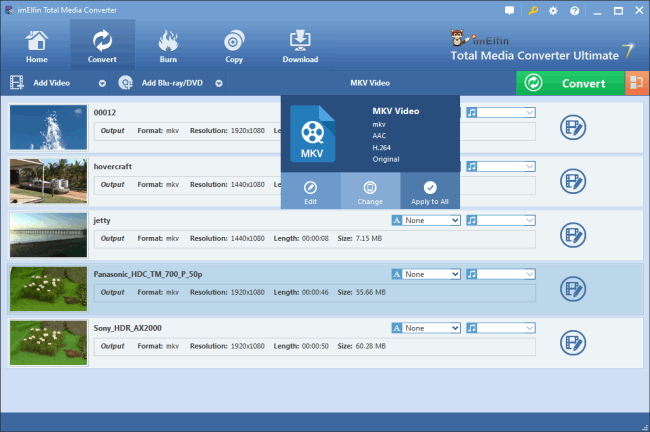
Step 3: Start to convert BDMV files
Click the big green button and it will unfold the conversion setting panel. On the panel, set where you want to save the output file and then press the grey "Convert" button. After a while, you can find the converted BDMV files and enjoy them without any restrictions or incompatible.

Benefits from BDMV Converter
1) The built-in media player allows us to play source BDMV files and edit them by your choice.
2) Support HD and 3D BDMV files batch conversion to the most popular format, even protected Blu-ray discs or DVDs.
3) Other powerful functions: Download online media, Create Blu-ray/DVD from video, Clone copy protected Blu-ray & DVD, DRM video conversion on windows, Decrypt protected Blu-ray or DVD discs.




