3 Tips to Organise iTunes Music
iTunes is one of the most famous music organising software in the world, with these tips, you can use iTunes like a pro.
Guide
- Sites to download free movies for iPad
- Play Blu-ray Movies on PS4
- The best site to download free music for iPod, iPhone 5s (5c/5/4s/4), iPad, iTunes and MP3 Player
- Convert MSI to EXE, the Best MSI to EXE Converter Freeware
- Is KEEPVID Safe? 4 Things You Should Know about KEEPVID.
- Best Free Video Player Apps for Kindle Fire HDX Review & Download
- How to Burn and Copy Wii Games
- How to Fix Scratched Blu-Ray Discs
- How to Convert H264 to MP4/AVI and Play on Computer/DVD
- How to Play Blu-ray on Wii-U and Wii
For some people, iTunes is just a suit to download music and sync to iPod or iPhone; for some people, iTunes is a super powerful program to organise music library.

I believe most of iTunes users want to make the most of this program instead of just downloading and syncing media. With 3 simple tips, you can also be a PRO!
Tip 1. Make music information correct and complete
I spent dozens of hours to study why makes people won't use iTunes as music organiser software, the result is, when they load in hundreds of music files into the program, the library interface immediately becomes a mess, so they only use iTunes to organise those music bought from iTunes.
In fact, all the music bought from iTunes are already well-organised, you need not to do any extra works unless you need to customize those music.
But most of hard-core music fans always have thousands of music get from other resources, and those music cannot guarantee correct and complete ID3 tags information. If there is a program which can help you fix the wrong information and add the missing ID3 tags, then it will be way more easier for you to organise them with iTunes, as all the music will looks like exactly as the music bought from iTunes.
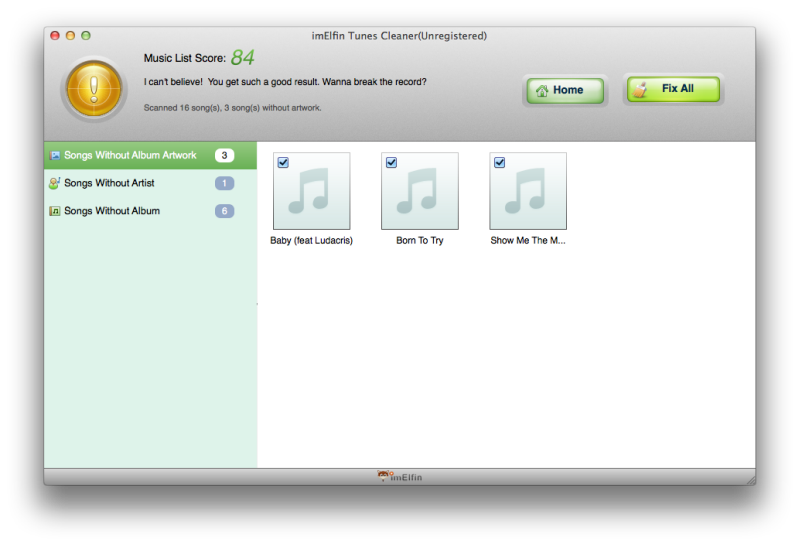
And the good news is, there is such a software, you just need to load your music into the iTunes and leave them messed up. Then launch the program and let it scan your iTunes library, then it will report you all the problems and fix them automatically.
Click the buttons below you can download it, and it is available on Mac OS X.
And this is how a tidy iTunes library looks like.
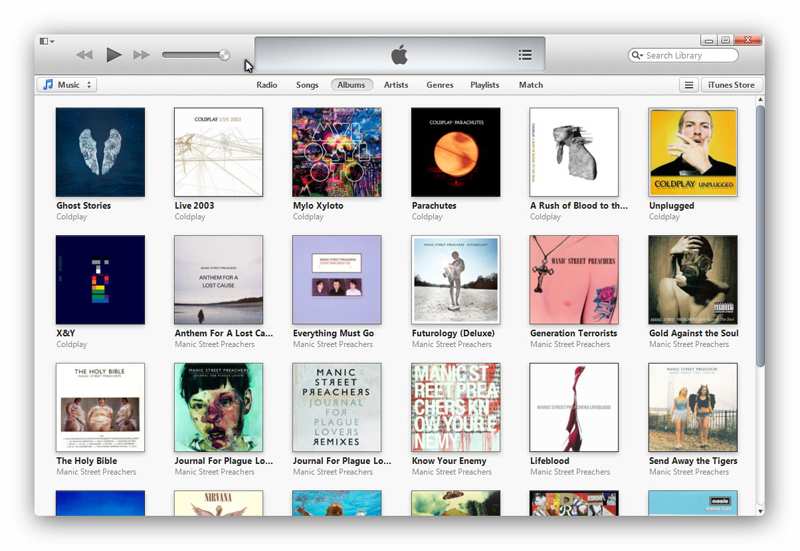
Tip 2. Let iTunes show you duplicate songs
Click "View" --> "Show Duplicate Items", then iTunes will find all the duplicate songs and shows them together.

In my case, the duplicate songs are different versions collected in different albums, so I won't delete them. If you have the same versions, you can just delete the duplicate results.
Tip 3. The coolest feature: Smart Playlist
If one day Apple remove this feature, I would abandon it as quickly as possible. This killer-feature makes iTunes my favourite music organiser & player when I found how powerful it is. Below is some of my user cases.
I want a playlist containing my most played 25 songs.
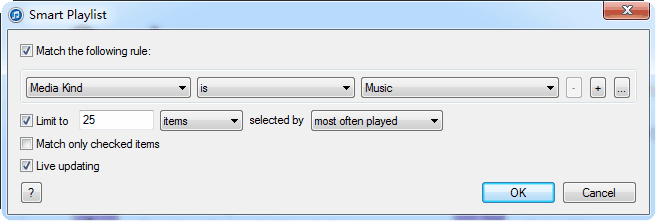
I want a playlist containing all my songs rated over 4 stars.
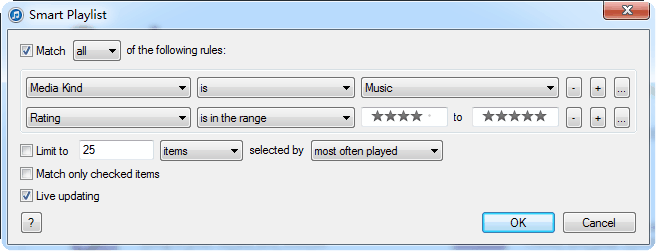
I want a playlist containing all the 5 start songs by Coldplay and debut before 2010.
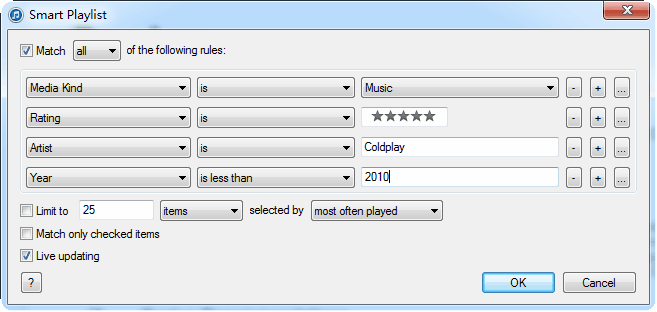
You can combine the rules as you want and make your own killer-playlist.
Takeaways
1. Spend some time to complete your music ID3 tags, and this program can help do it automatically if you are a Mac user.
2. Duplicate songs would be boring if you are in shuffle mode, let iTunes find them for you.
3. Smart playlist is definitely the feature you need to use.
Related Readings




